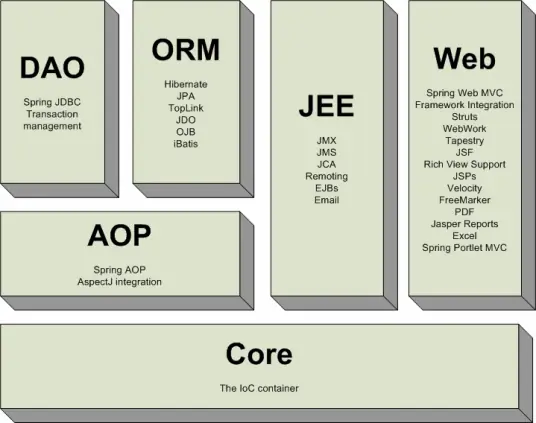Linux下安装和使用brew
下载HomeBrew和使用
Brew是一个非常流行的开源包管理器,可以理解为一个命令行版本的应用商店。它是相对安全的,如果你知道自己正在下载什么。起码目前 Homebrew 上不存在恶意包,关于它的介绍,可以看:Homebrew 使用详解 - 知乎 (zhihu.com)
本文主要用于使用CentOS Linux系统的同学在一部全新的Linux虚拟机上安装Brew,同时也方便本人回顾
1 安装必要的基础软件
本文安装的是 Homebrew 3.0.9 , 官方文档中描述存在如下依赖:
1 | * GCC 4.7.0 or newer |
可以跳过 GCC 的检查,之后使用 Homebrew 进行安装。
- 检查内核版本
1 | uname -a |
- 检查 Glibc 版本
1 | ldd --version |
- 安装基础软件
Development tools 是一个可以给开发编译运维的配置基本初始环境的工具。它包含一系列组合包,可以在初始化脚本配置的时候更方便、快捷、高效。
1 | yum groupinstall -y ‘Development Tools’ |
当运行yum groupinstall -y ‘Development Tools’时可能会提示无该安装包,这可能是是由于使用的yum源缺乏该安装包导致的
解决方法是:
2
3
4
5
sudo yum install epel-release
//更新
yum update🔔:yum源好像已经无法使用,可以更新yum源 无法使用yum指令怎么办
2 升级 git 和 curl
HomeBrew的安装需要使用到git和支持https2的curl版本,由于CentOS默认版本过低,需要更新git和curl的版本
- 升级 git 版本,不低于 2.7.0
🔔 🔔 🔔 🔔
:exclamation: 原帖这里的更新方法已经失效
这里使用的是:
1 | yum install -y https://repo.ius.io/ius-release-el7.rpm |
查看版本
1 | git --version |
- 升级 curl 版本,不低于 7.41.0
默认版本的curl7.29不支持http2
🔔 🔔 🔔 🔔
报错为:无法打开 http://www.city-fan.org/ftp/contrib/yum-repo/
可以试试科学上网
这里的方法是:
一、添加city-fan.org的源
二、将以下内容复制过去
2
3
4
5
6
7
8
9
10
11
12
13
14
15
16
17
18
19
20
21
22
23
name=city-fan.org repository for Red Hat Enterprise Linux (and clones) $releasever ($basearch)
#baseurl=http://mirror.city-fan.org/ftp/contrib/yum-repo/rhel$releasever/$basearch
mirrorlist=http://mirror.city-fan.org/ftp/contrib/yum-repo/mirrorlist-rhel$releasever
enabled=1
gpgcheck=0
gpgkey=file:///etc/pki/rpm-gpg/RPM-GPG-KEY-city-fan.org
[city-fan.org-debuginfo]
name=city-fan.org debuginfo repository for Red Hat Enterprise Linux (and clones) $releasever ($basearch)
#baseurl=http://www.city-fan.org/ftp/contrib-debug/rhel$releasever/$basearch
mirrorlist=http://www.city-fan.org/ftp/contrib-debug/mirrorlist-rhel$releasever
enabled=1
gpgcheck=0
gpgkey=file:///etc/pki/rpm-gpg/RPM-GPG-KEY-city-fan.org
[city-fan.org-source]
name=city-fan.org source repository for Red Hat Enterprise Linux (and clones) $releasever
#baseurl=http://mirror.city-fan.org/ftp/contrib/yum-repo/rhel$releasever/source
mirrorlist=http://mirror.city-fan.org/ftp/contrib/yum-repo/source-mirrorlist-rhel$releasever
enabled=1
gpgcheck=0
gpgkey=file:///etc/pki/rpm-gpg/RPM-GPG-KEY-city-fan.org三、更新curl
查看版本
2
3
#输出
curl 8.2.1————————————————
原文链接:centos7 升级curl-8.2.1 支持http2 (yum update) - 诗里刻画的影子 - 博客园 (cnblogs.com)
3. 安装 Homebrew
- 切换到非 root 用户
1 | su feng |
在此之前,请确认你的非root用户具有使用sudo命令的权限,并为该用户配置sudo(super user do)认证
如果想要让用户具有超级用户权限请点击:跳转到更改用户权限
- 安装 Homebrew
1 | /bin/bash -c "$(curl -fsSL https://raw.githubusercontent.com/Homebrew/install/HEAD/install.sh)" |
以上下载是github的链接,国内下载速度比较慢,可以用:
若采用此方法下载,有可能还需要安装zsh(如已经安装则跳过此步骤)
centos使用下面命令安装zsh
2
sudo yum install zsh如果是debian或者ubuntu,执行如下命令
2
sudo apt install zsh
(实测通过GitHub下载速度也不慢)
下载过程中可能会出现:
2
3
4
5
6
error: 预期仍然需要 2109 个字节的正文
fetch-pack: unexpected disconnect while reading sideband packet
fatal: 过早的文件结束符(EOF)
fatal: fetch-pack:无效的 index-pack 输出
Failed during: /bin/git fetch --force origin这是由于网络状况差导致的
请尝试更换网络或等待网络状态正常时继续进行
- 添加 brew 命令到 PATH
1 | test -d ~/.linuxbrew && eval $(~/.linuxbrew/bin/brew shellenv) |
直接将 .linuxbrew/bin 添加到 PATH 会导致安装新工具时,make 报错。
- 查看版本
1 | brew --version |
- [可选]添加 brew 到 Zsh
1 | test -r ~/.zshrc && echo "eval \$($(brew --prefix)/bin/brew shellenv)" >>~/.zshrc |
4. 使用
- 安装 GCC
1 | brew install gcc |
- 安装 Kubectl
1 | brew install kubectl |
- 安装 Kind
1 | brew install kind |
————————————————
原文链接:CentOS 7 下安装并配置 Homebrew – 陈少文的网站 (chenshaowen.com)
使用brew安装nodejs
当我使用homebrew安装nodejs后,它要求我进行配置。提示如下:
1 | ==> Installing node@20 |
其中的有用信息是:
1 | node@20 is keg-only, which means it was not symlinked into /home/linuxbrew/.linuxbrew, |
按照提示所说,运行
1 | 这里由于用户名不同文件位置可能也有所不同,请参考Linux的提示 |
将以下内容添加到 ~/.bashrc中
1 | vi ~/.bashrc |
配置完成后,运行
1 | node -v |
发现仍然不能使用node
解决方法:
检查 Node.js 是否安装: 运行以下命令来确认 Node.js 是否在 Homebrew 中安装:
1 | brew list | grep node |
如果没有找到 Node.js,尝试重新安装:
1 | brew install node@20 |
**添加 Node.js 到 PATH**: 如果 Node.js 已安装,但仍然无法找到,可能是 PATH 没有正确设置。你可以将 Node.js 的安装路径添加到你的 PATH 中。在 ~/.bashrc 或 ~/.zshrc 文件中添加以下行:
1 | vi ~/.bashrc #或者vi ~/.zshrc |
然后保存文件并运行:
1 | source ~/.bashrc |
或者如果你使用的是 Zsh:
1 | source ~/.zshrc |
验证安装: 再次检查 Node.js 是否可以正常使用:
1 | node -v |
安装成功
- 如果你需要使用最新版的npm,请运行:
1 | npm install -g npm@latest |
npm默认的官网源可能会比较慢,如果想要后续的下载速度快一些,可以通过下面的方式将源设置为淘宝源或阿里源。
1 | npm config get registry # 查看源 |
文章中的源都具有时效性
如果源不可用,可以自行查找最新的镜像源并更新
以下内容不一定需要
更改普通用户权限
1.切换到root用户下
su -
2.添加sudo文件的写权限,命令是:
chmod u+w /etc/sudoers
3.编辑sudoers文件
vi /etc/sudoers
找到这行 root ALL=(ALL) ALL,在他下面添加xxx ALL=(ALL) ALL (这里的xxx是你的用户名)
ps:这里说下你可以sudoers添加下面四行中任意一条
youuser ALL=(ALL) ALL
%youuser ALL=(ALL) ALL
youuser ALL=(ALL) NOPASSWD: ALL
%youuser ALL=(ALL) NOPASSWD: ALL
第一行:允许用户youuser执行sudo命令(需要输入密码).
第二行:允许用户组youuser里面的用户执行sudo命令(需要输入密码).
第三行:允许用户youuser执行sudo命令,并且在执行的时候不输入密码.
第四行:允许用户组youuser里面的用户执行sudo命令,并且在执行的时候不输入密码.
4.撤销sudoers文件写权限,命令:
chmod u-w /etc/sudoers
这样普通用户就可以使用sudo了.
补充:
注意,在Ubuntu系统下,Unix操作系统并没有为root创建密码,需要使用sudo passwd root来为root用户配置密码,之后才可以登入。
无法使用yum指令
CentOS报错:Could not retrieve mirrorlist http://mirrorlist.centos.org/?release=7&arch=x86_64&repo=os&i
最终解决方法:更新yum源
具体参考这篇博客:yum指令报错
简单存个档,以防网页丢失:
1、检查网络配置是否正常
在linux下ping一下看看是不是网络链接正常。出现这种原因就是一般网络没链接好。那修改一下dns,找到/etc/sysconfig/network-scripts/ifcfg-ens33
注意一下,ifcfg-ens33后面的数字是随机产生的将onboot改为yes,重新启动网络,service network restart,然后ping www.baidu.com如果通了的话,就证明链接成功。这样就可以正常yum update了
2、检查有没有配置/etc/resolv.conf
解决方法:
vi /etc/resolv.conf
:wq保存退出即可,之后再执行yum操作,成功!
3、如果还不行 更新yum源
使用阿里源:
1.备份当前的yum源
mv /etc/yum.repos.d/CentOS-Base.repo /etc/yum.repos.d/CentOS-Base.repo.backup
2.下载新的CentOS-Base.repo 到/etc/yum.repos.d/
1 | CentOS 5 |
1 | CentOS 6 |
1 | CentOS 7 |
清空并生成缓存
yum clean all
yum makecache
🔔: yum 会把下载的软件包和header存储在cache中(默认路径/var/cache/yum/),而不自动删除。如果觉得占用磁盘空间,可以使用yum clean指令进行清除,更精确 的用法是yum clean headers清除header,yum clean packages清除下载的rpm包,yum clean all全部清除。
使用网易源:
1.网易
2.备份当前的yum源
mv /etc/yum.repos.d/CentOS-Base.repo /etc/yum.repos.d/CentOS-Base.repo.backup
3. 下载对应版本repo文件, 放入/etc/yum.repos.d/
🔔和前面阿里云的是一样的,只需要更改网址即可
http://mirrors.163.com/.help/CentOS5-Base-163.repo CentOS5
4.运行以下命令生成缓存
yum clean all
yum makecache
————————————————
原文链接:https://blog.csdn.net/gnwu1111/article/details/140172717